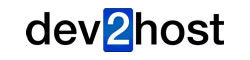Our servers use MailScanner" to manage and process emails.
Without getting into too many details, MailScanner can determine and filter out emails that are spam or contain viruses. Sometimes you might need to see if an email is stuck in our MailScanner and manage what happens to it, and more. We offer full control to our customers from within cPanel.
Access MailScanner Controls and Reports
After logging into cPanel select the MailScanner link:
Please open a support ticket if you don't remember your cPanel login details
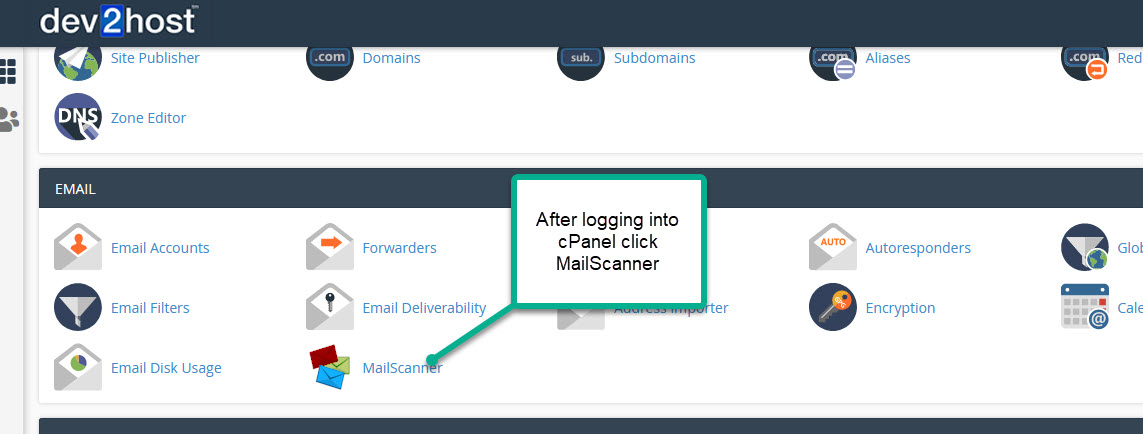
MailScanner Dashboard
You can change some email settings as well as navigate to take more control of your emails.
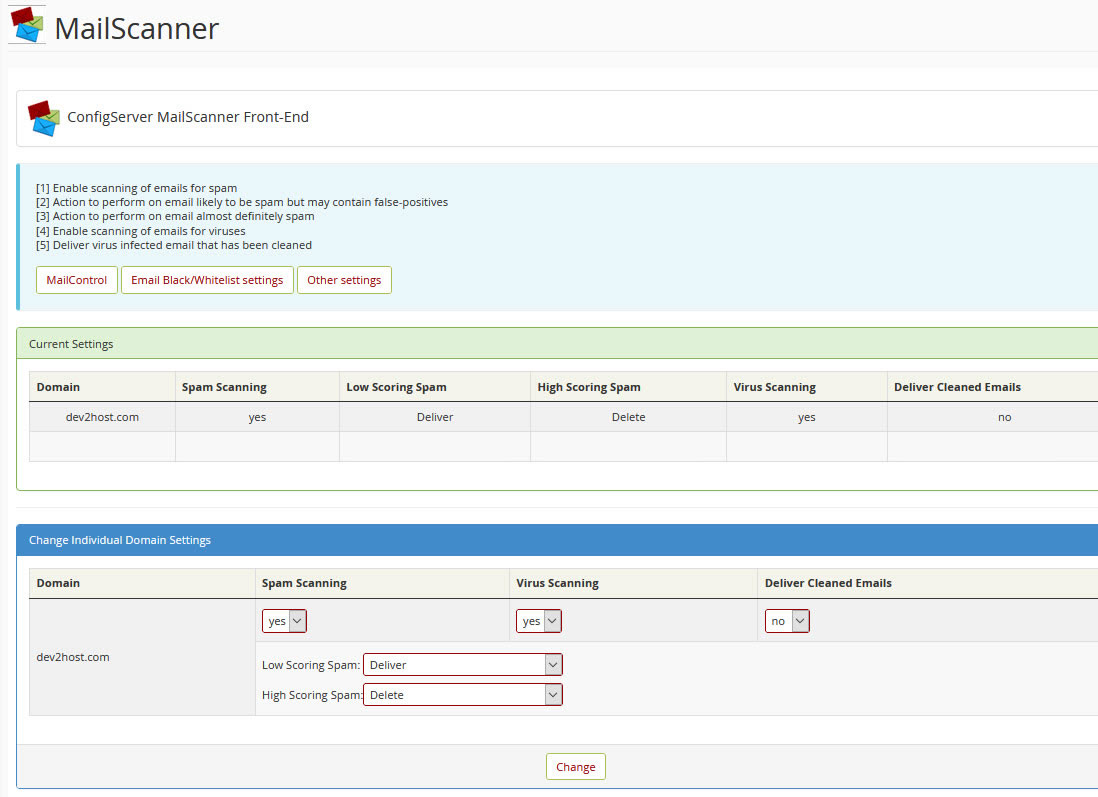
MailScanner settings. Please dont change these settings unless you are sure what they do.
Change Individual Domain Settings
- Spam Scanning = Default:Yes (If you change this to No, MailScanner will not scan your emails).
- Virus Scanning = Default:Yes (Scans for phishing attempts and scans file attachments).
- Deliver Cleaned Emails = Default:NO
- Low Scoring Spam = Default:Deliver
- High Scoring Spam = Default:Delete
Advanced Mail Control
Click the "MailControl" button top left:
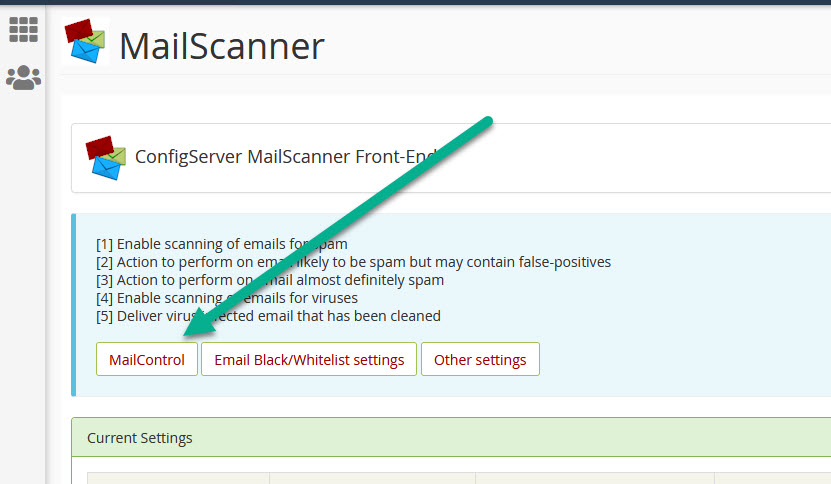
After entering into the MailControl section you will immediately see all emails sent to your domain that have been labelled as "Low Spam", "High Spam", "Infected" or "Blacklisted".
Click the "Menu" button
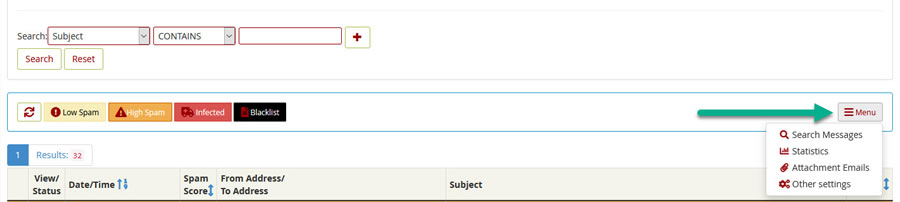
After clicking the MailControl Menu see screenshot above, you will have options to search emails labelled by MailScanner and review statistics. Emails labelled as "Low Spam" are delivered to your mail program for management. Emails labelled as "High Spam" are not delivered to your email program. "High Spam" emails are held in quarantine for 2 weeks. "High Spam" emails can be released or you can whitelist an email to ensure future delivery.
If you suspect you are not receiving an email with an attachment you can search for all emails with attachments to see if it was incorrectly blocked.
Email Details and Quarantine Release
While looking at the MailControl dashboard and email summary, you will notice there is an icon to the left of each email. Click this icon to see why the email was labelled as High Spam or Infected and to release it.
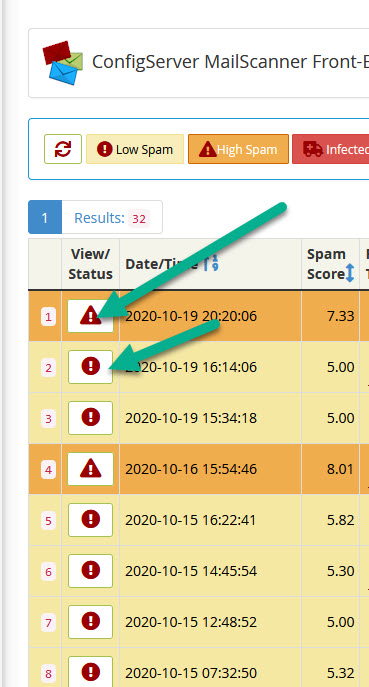
Scroll to the bottom of the following page where you will have options to release or resend your email.
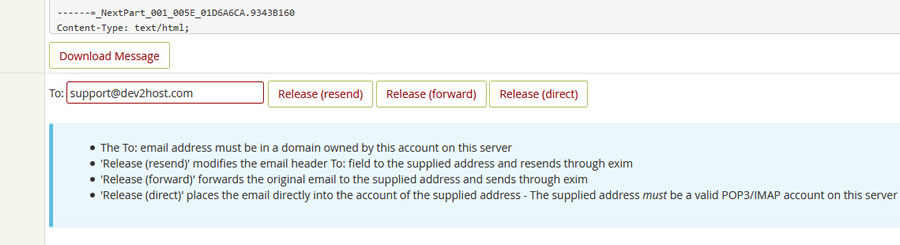
How to WhiteList an email or domain
From the MailScanner control panel you can whiteList or blacklist emails or domains. Click here for more details