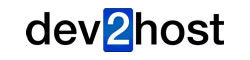To set up your email account(s) you need to login to your cPanel account that would have been provided by us during your web hosting provisioning. If you need your cPanel login to be resent please open a support ticket.
If you are interested in receiving emails only, you might prefer an email "Forwarder". See our tutorial about setting up email Forwarders for this.
To login to you cPanel go to your www.yourdomain.com/cpanel and you will be presented with a login window. Enter the info provided by us. Once logged into cPanel, got to the "Email" section and select "Email Accounts"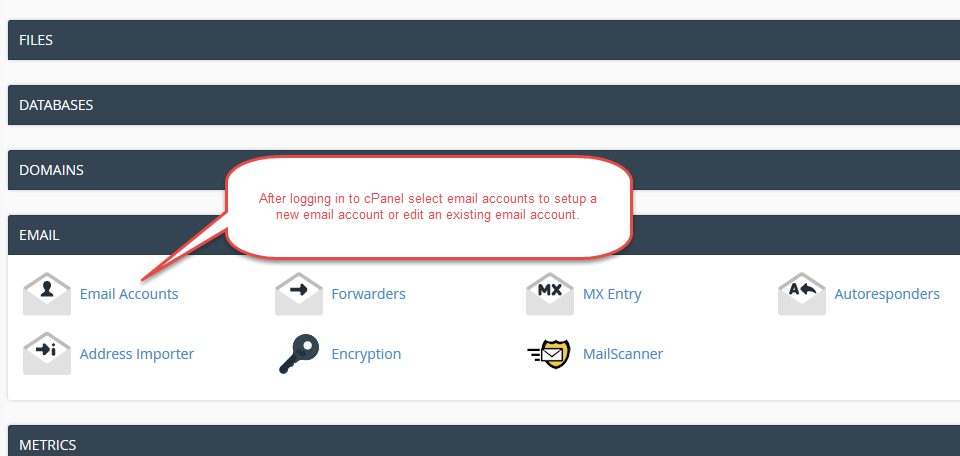
From the Email Account setup area, enter the relevant information. You can assign the email account name and password here: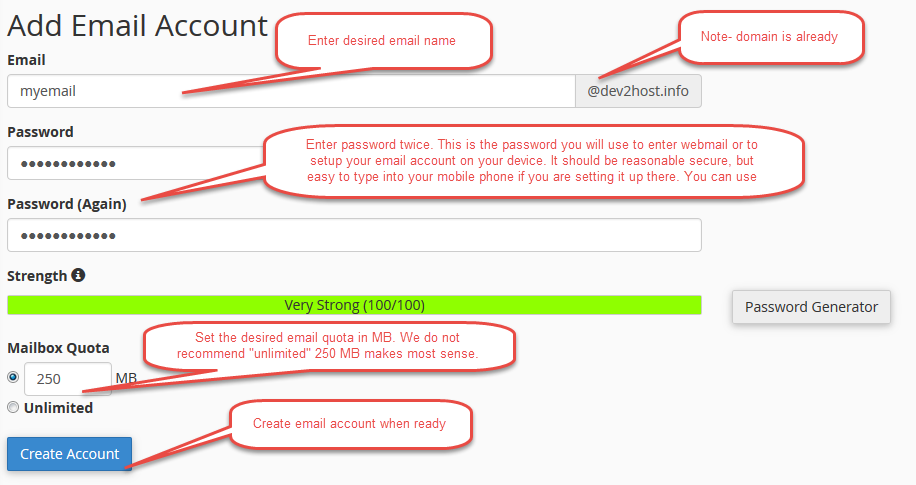
Upon creating your email account you will see confirmation and you can review and edit settings. You will notice that cPanel now has a link to "Set up email client". These are the settings you can use to setup your device, MAC or PC. We reccomend that you set up your device manually using the provided settings. Before setting up your email on your device, it is important that you understand the difference between POP3 and IMAP email. For more details about the IMAP and POP3 email account differences click here.
If you need help, please open a support ticket.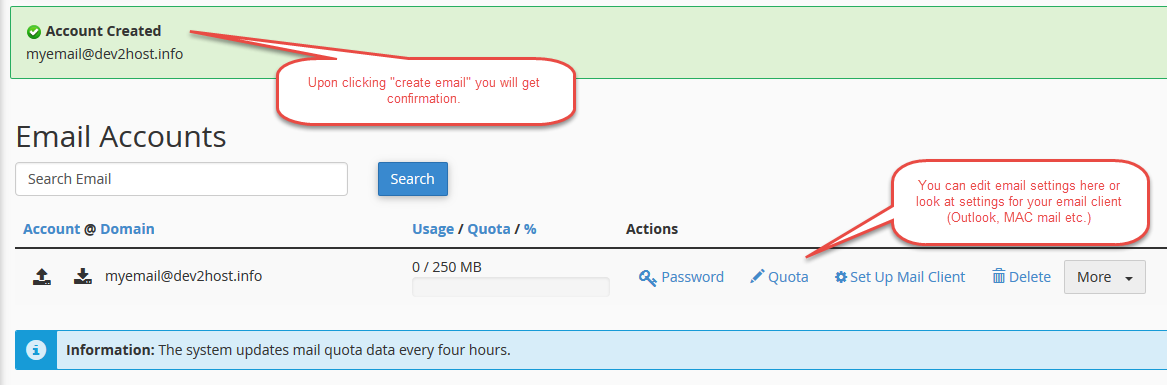
Most Popular Articles
Difference between IMAP & POP3
In general IMAP email is stored on the server. POP3 email is downloaded to your email client. It...
Setting up Email Forwarders
If you want to forward your domain’s emails to another email account, you can do this easily with...
Managing spam emails
Please click here to visit MailScanner details and detailed spam management instructions.
Setting up iOS and Android Email Accounts
If you need help setting up your email on either an iPhone or Android, please follow the...
A good way to setup email
Most users today make use of IMAP emails accounts. Although there is nothing wrong with IMAP...